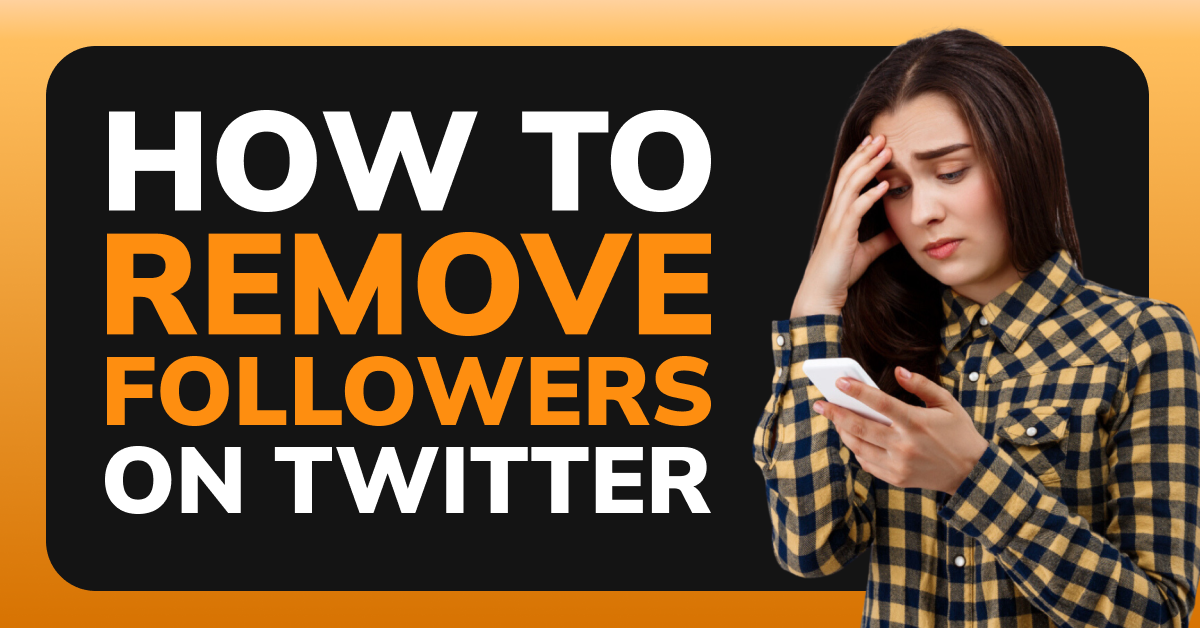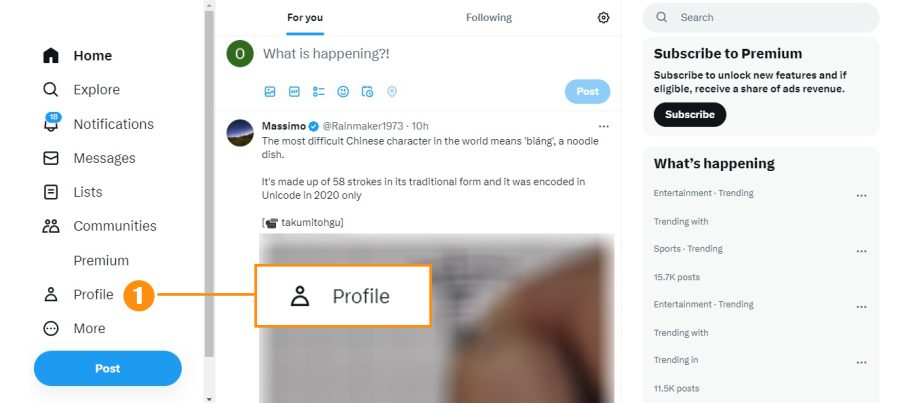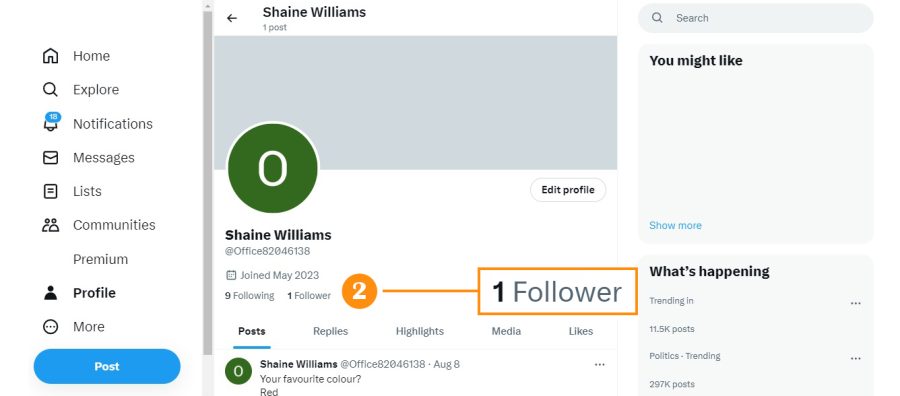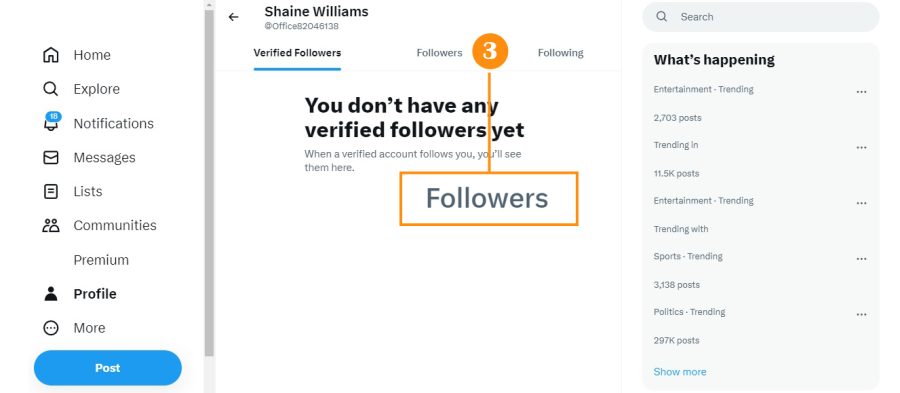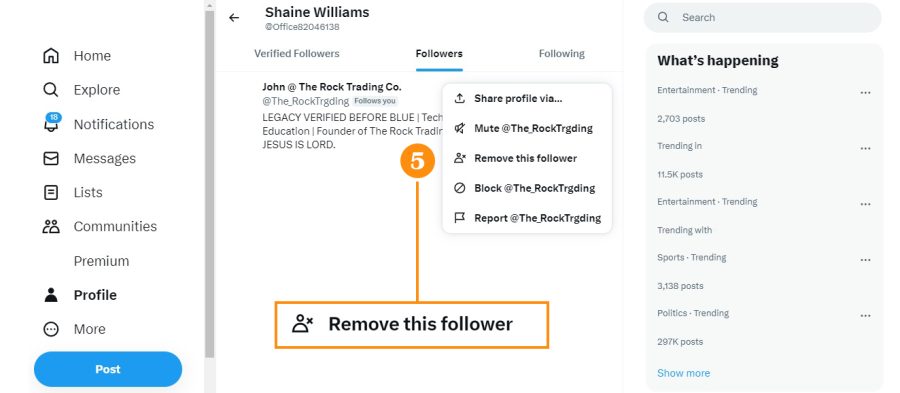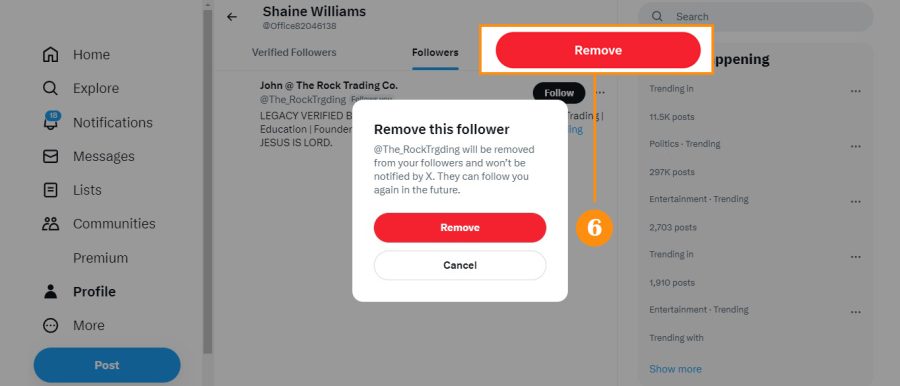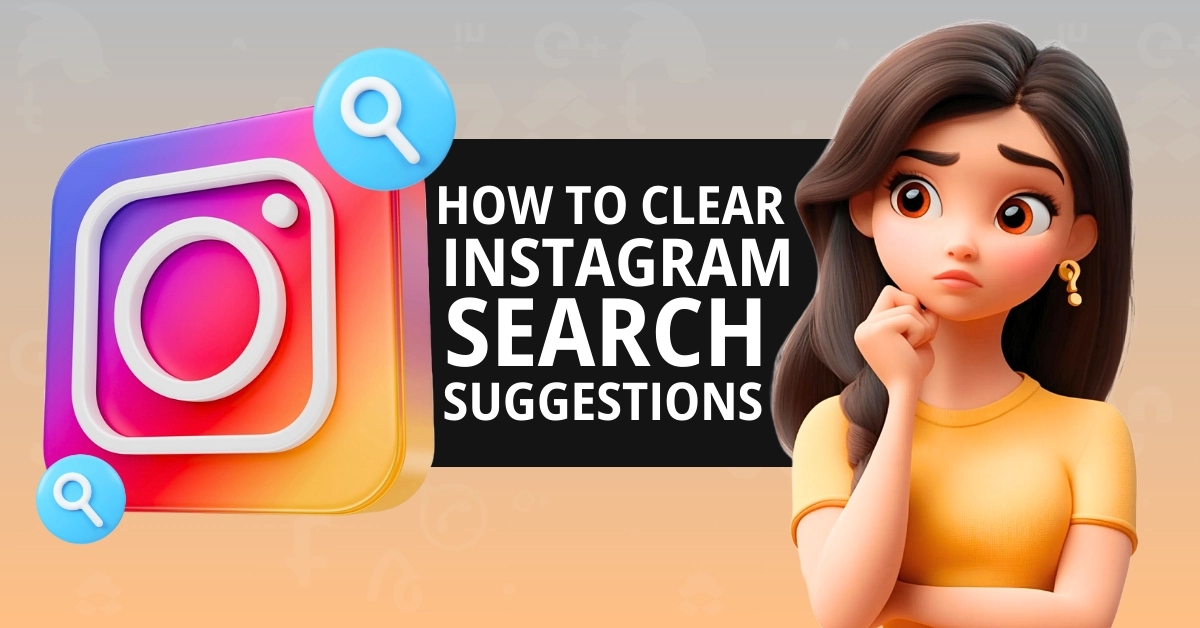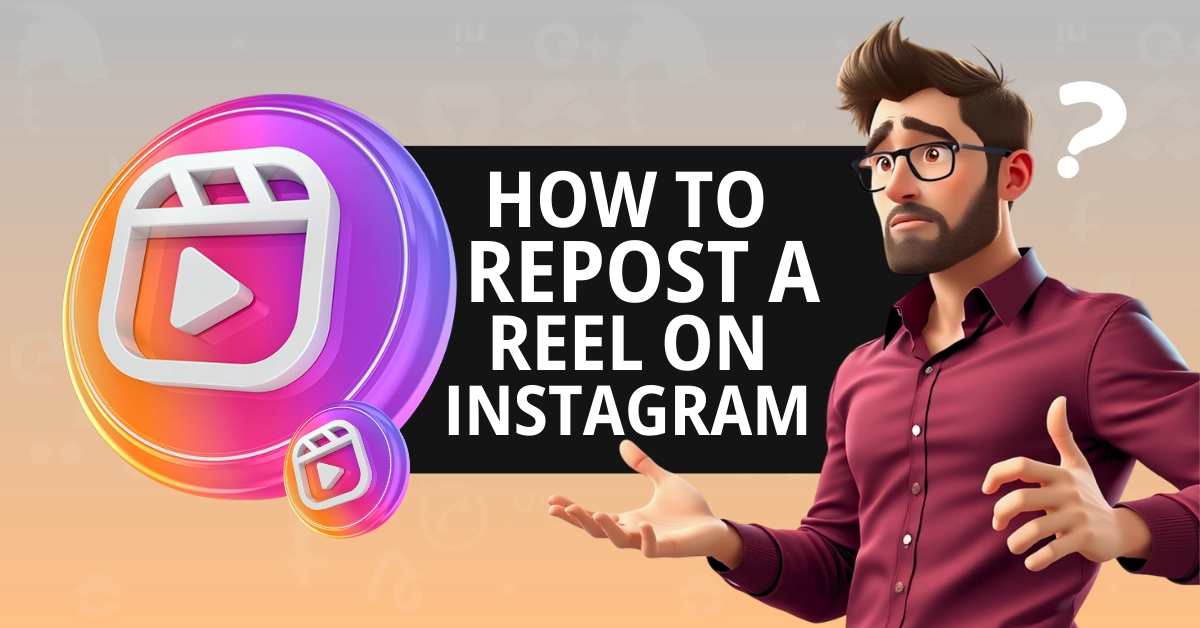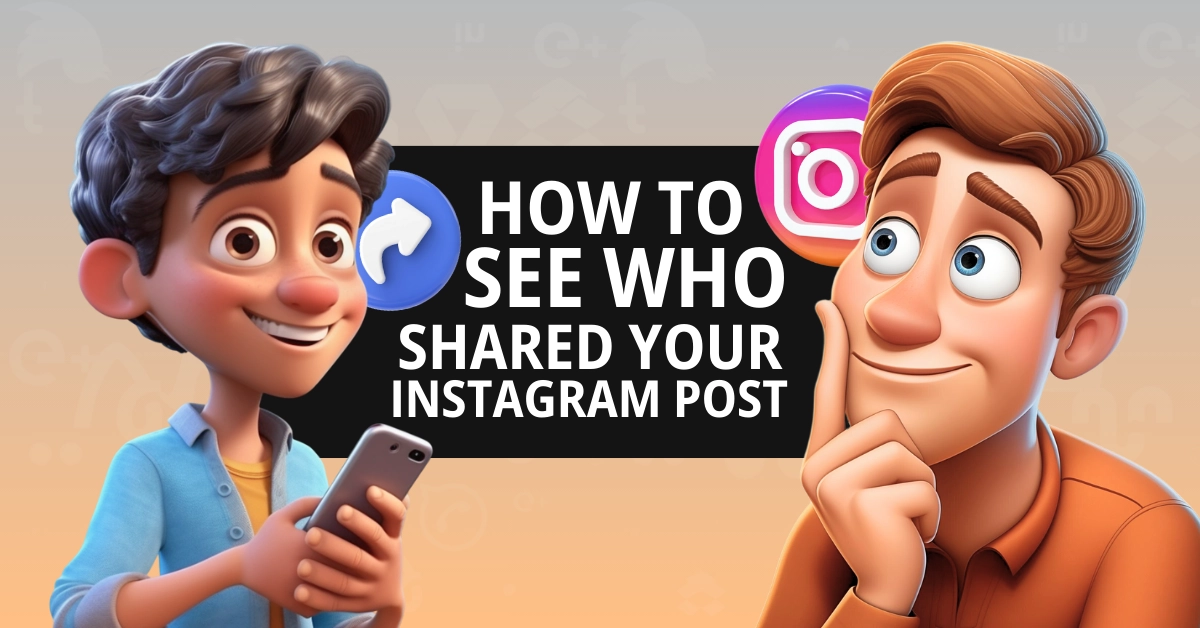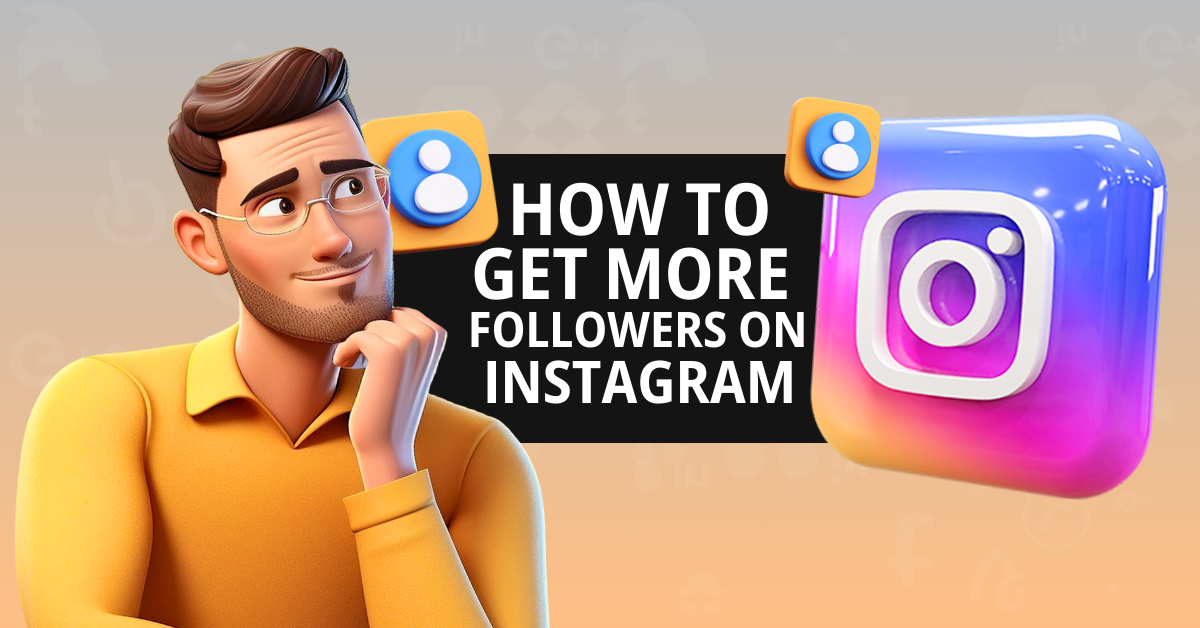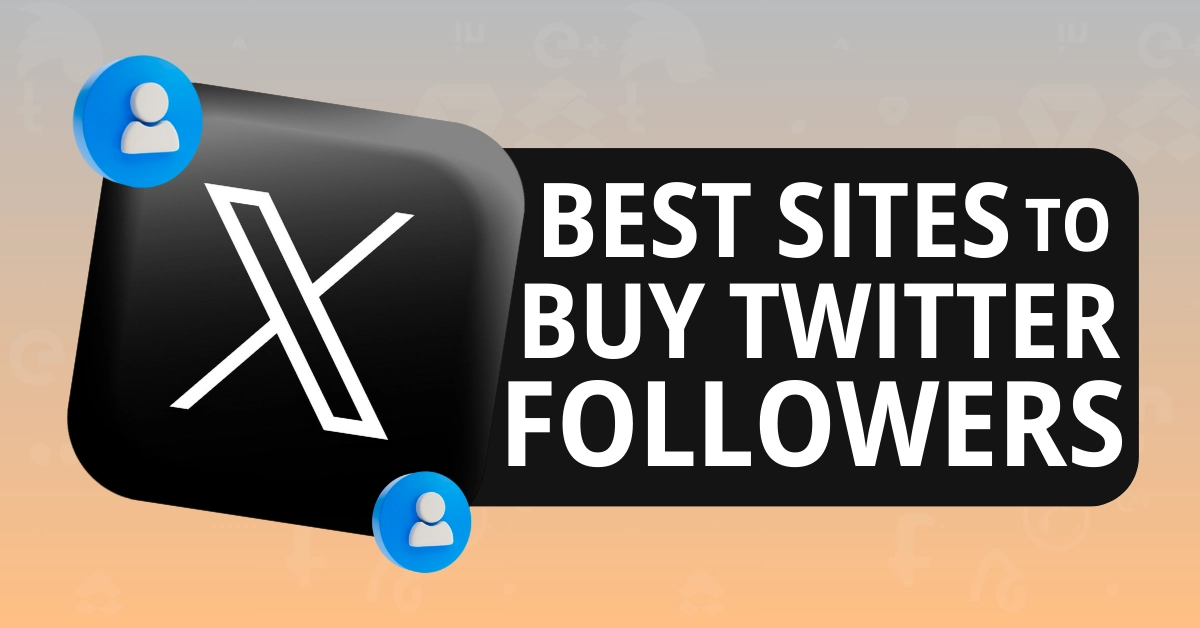Twitter (X) allows you to remove followers – without blocking them. If you have someone that started following you and you don’t want them to see your Tweets, we’re going to show you how to remove followers on Twitter (X) using the:
- Desktop version
- Official app
How To Remove Twitter (X) Followers on Desktop
If you’re logged into your Twitter (X) account on a desktop, you can easily remove followers using the steps below:
Step #1: Search for the follower that you want to remove, or go to your Profile.
Step #2: Click on “Follower”
Step #3: Click on the followers that you don’t want following your account
Step #4: Tap the three dots “…” on the person’s profile page (it’s to the left of the email icon and “follow” button)
Step #5: Choose “Remove this follower”
Step #6: Tap Again Remove
And that’s it. The user is no longer following you, but they can follow you again in the future. If you don’t want the person finding your account again, you can block them instead.
No one is notified that you block or remove them, but they will know if they try going to your profile in the future.
How To Remove Twitter (X) Followers on Mobile
Twitter’s mobile app doesn’t make it easy to unfollow people. If you’re on a mobile device, you can go to Twitter’s website and sign into your account on your web browser. You can then follow the same steps that we covered in the last section.
Use the “Soft Blocking” Method
Another simple way to remove followers is to use the “soft blocking” method. It’s a method that still works today, but with the option to simply remove followers, it’s not really necessary.
Still, you may find yourself in a situation where you’d rather use this method.
Here’s how it works:
Step #1: Navigate to the follower’s profile.
Step #2: Tap or click the button with three dots (the “More” button).
Step #3: Select “Block.”
Step #4: Once you block the follower, navigate back to your Settings and Support.
Step #5: Choose Settings and Privacy.
Step #6: Choose Privacy and Safety.
Step #7: Click Mute and block.
Step #8: Tap or click Blocked accounts.
Protect Your Tweets
Adjusting your privacy settings won’t help you remove followers right now, but it will give you the ability to approve or deny follower requests.
Here’s how to adjust your settings:
Desktop 🖥️
Step #1: Open up X and choose More.
Step #2: Choose Settings and Support.
Step #3: Choose Settings and Privacy.
Step #4: Select Privacy and Safety.
Step #5: Now, click Audience, media, and Tagging.
Step #6: Here, you’ll find the option to Protect your posts.
Step #7:Tick that box to start protecting your posts.
Mobile 📱
Step #1: Tap on your profile icon.
Step #2: Scroll down to the left sidebar and tap Settings and Support.
Step #3: Choose Settings and Privacy.
Step #4: Tap Privacy and Safety.
Step #5: Now, select Audience and tagging.
Step #6: Toggle the option to Protect your Tweets.
Protecting your Tweets will ensure that only your followers can see your content.
Removing followers on X is a simple process. Use our guide to start removing ghost followers or users you would rather not see your content.