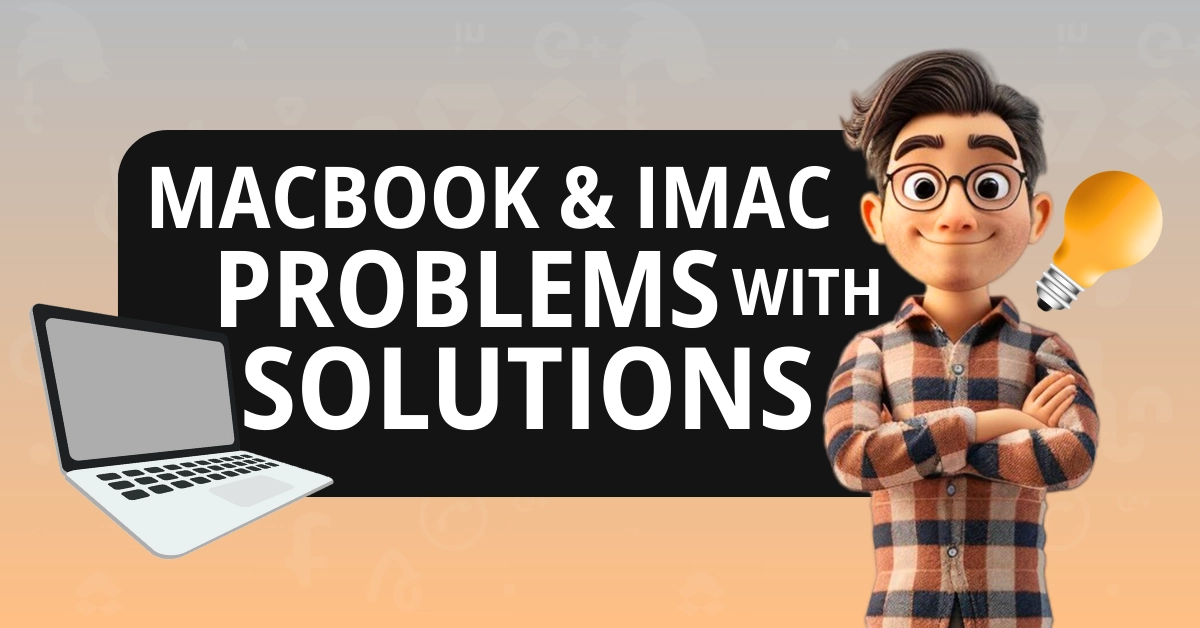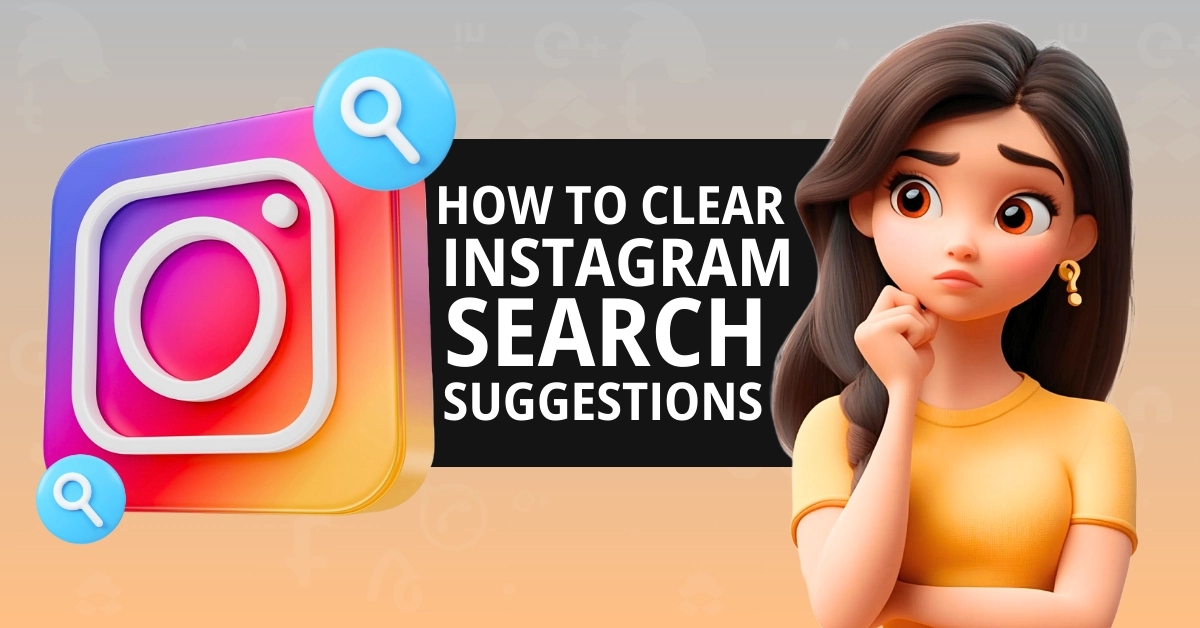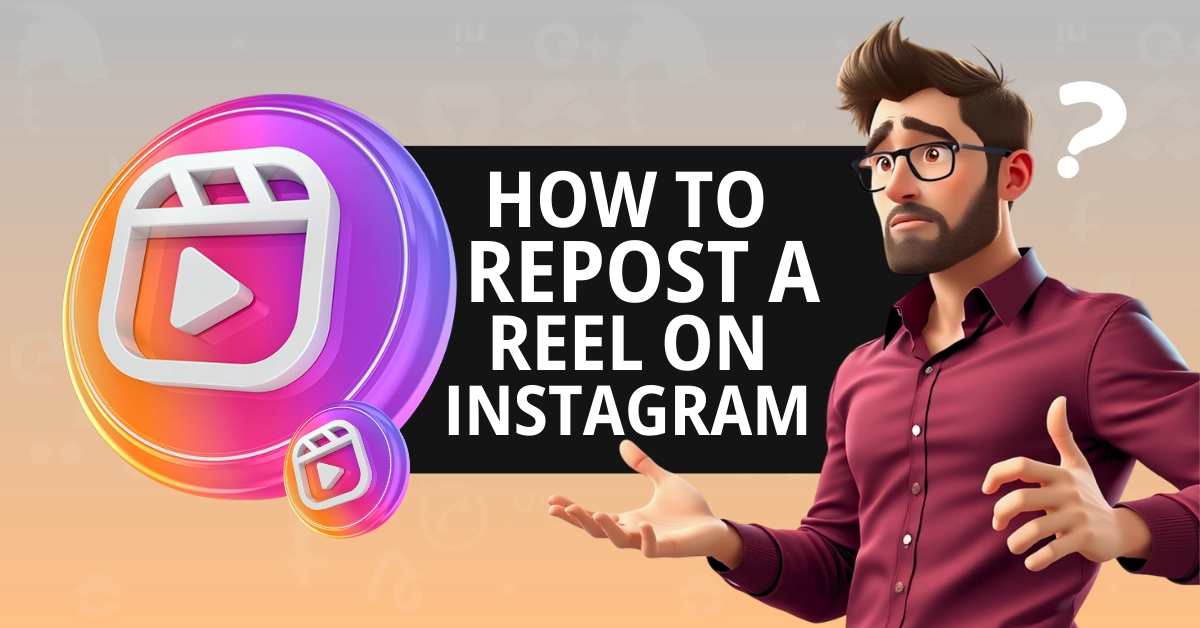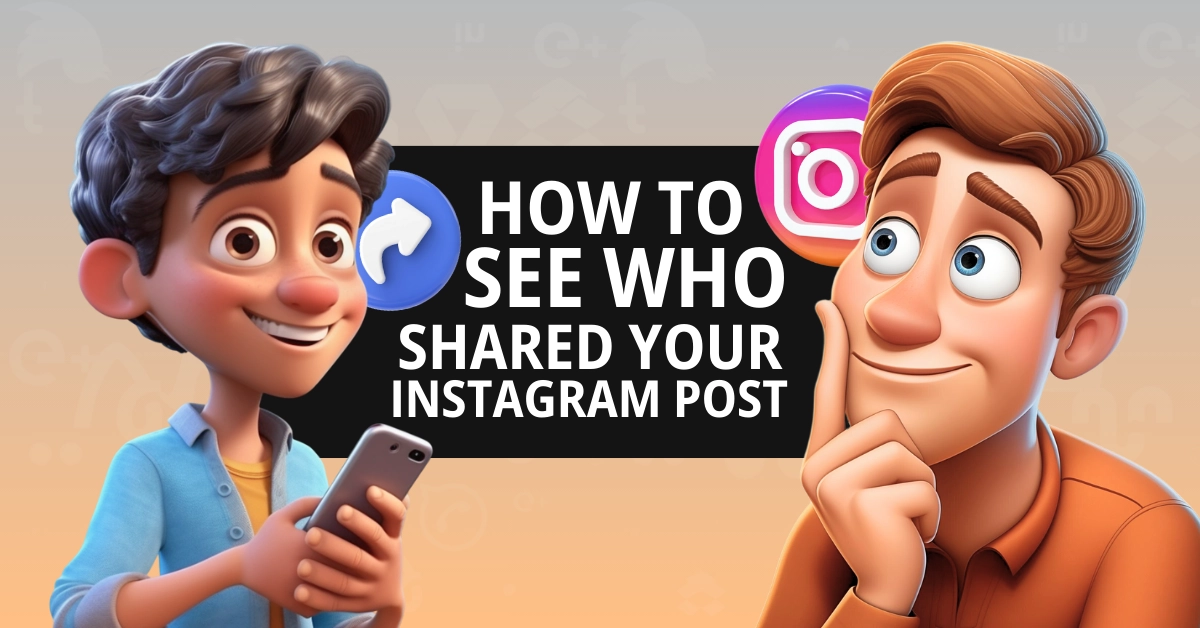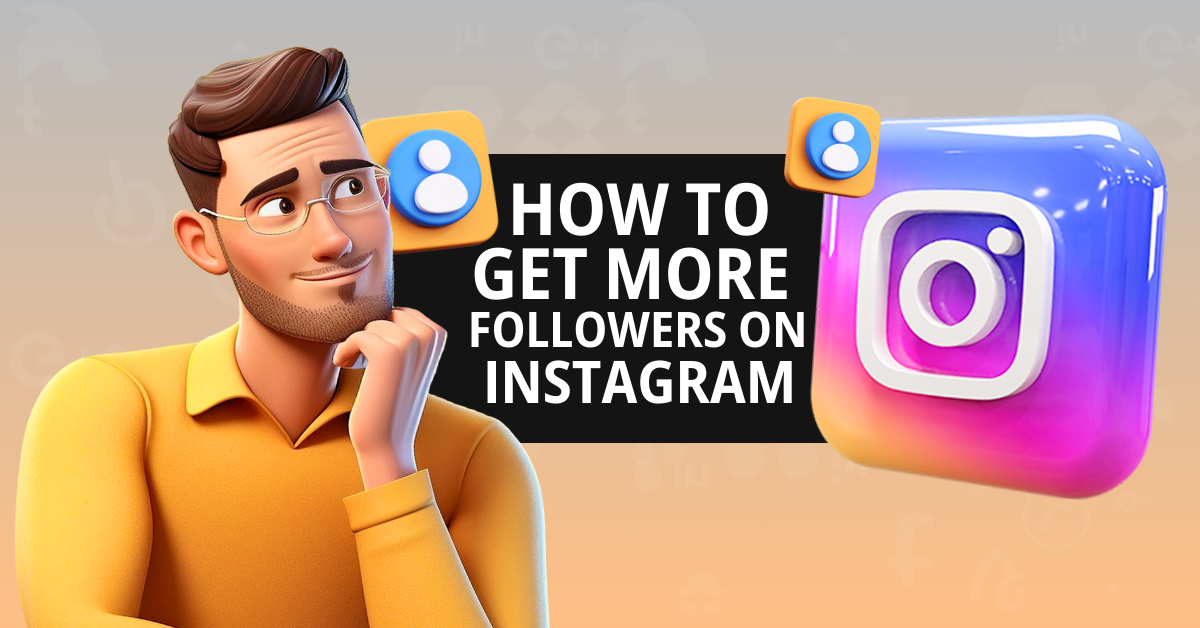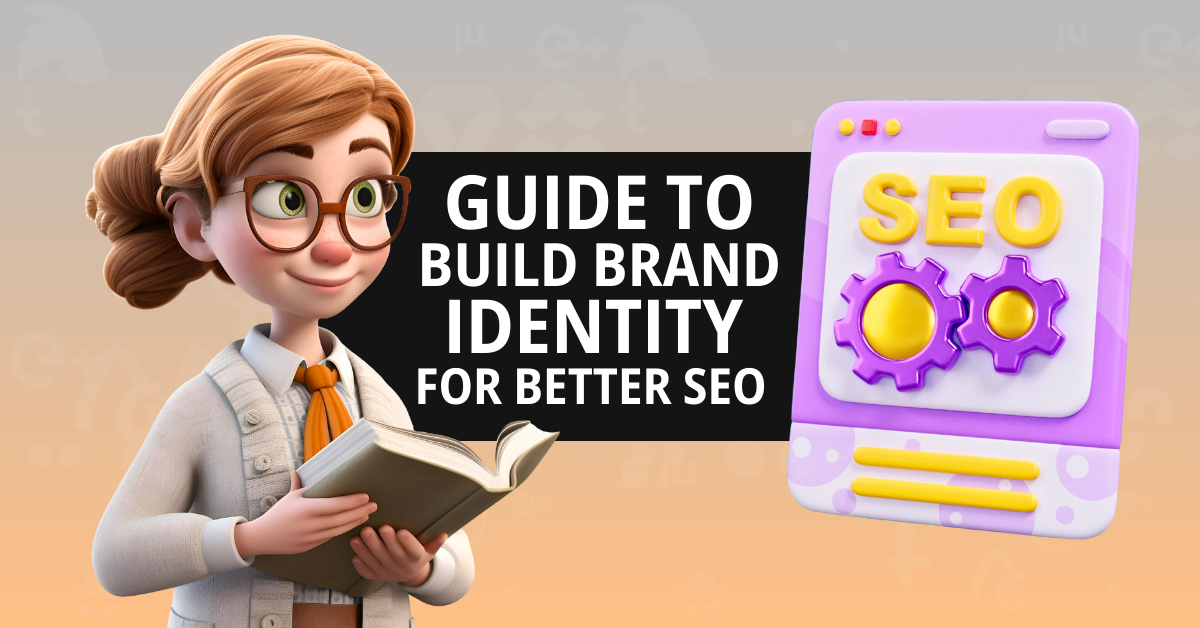Worldwide, there are more than 100 million Mac users. 10% of all laptops and personal computers sold are Macintosh products. In 2023 alone, 21.9 million Apple Mac shipments were made. The MacBook is well known for delivering exceptional user experience and remains a top choice in the laptop market. It is both powerful and reliable. However, even the iMac and the MacBook can occasionally have problems.
Some common concerns include the device not starting, rapid battery depletion, charging issues, and the keyboard not working among others. It will be useful to know about these issues and find out how to solve them. This guide provides a detailed solution for most glitches and problems that the iMac and MacBook users face.
1. MacBook Not Creating
Some users complain that the MacBook doesn’t start even after they press the start/power button. It is turned on but appears to be turned off even when it is connected to power.
Solution – To fix this issue, press and hold the power button for a minimum of 10 seconds. Release. If it is turned on, then this will force the Mac to turn off. If there is no change, then press and release the power normally.
2. The Mac Starts but there is a Blank Screen
Sometimes, the computer will start but you won’t see anything on the display. In other words, all you have is a blank screen.
Solution – For Apple silicon, press and hold your power button for a few seconds. The startup options window will appear with the Options icon. Select and Continue. Release the power button if you don’t see the Options window. Press and hold it again. Contact support if the issue persists. For Intel processor too, press and hold your power button. Now, press and hold Command (⌘)-R immediately until you see the logo of Apple.
3. Inserted Disk Not Readable
This error occurs when the macOS cannot recognize or access an external hard drive or storage device. You will see the warning, “The disk you inserted was not readable by this computer”. This means that there is a detection issue with the USB flash drive or external hard drive.
Solution – Connect another external USB and check if it appears in the Finder. Also, check whether the file system in your external device is NTFS. If yes, then change to FAT32. Now, connect your external device to Mac. Go to Utilities and select your device. Click First Aid. You can see this page for a more detailed guide on how to fix this problem.
4. Charging Problems
Typically, the charging issue arises when there is a need for a new battery. Replace your battery for best performance. Usually, the Mac battery can last for 1000 charge-discharge cycles. Here’s how you can check whether you have to replace the battery.
Solution – Visit the Menu bar and click your Apple logo. Select About This Mac and click System Report. Now, go to Hardware and Power. You will see the Cycle Count under Health Information. You can also check battery health by using the CleanMyMacX app that can be downloaded free.
5. The Keyboard is Not Working
Some Mac users have also reported a malfunctioning keyboard. The keys can auto-repeat or there can be stuck keys.
Solution – The issue can be fixed if you simply restart the MacBook. This can be caused because of dust particles in the keyboard. Apple suggests that you clean it with compressed air. Updating the macOS may also solve the problem. Sometimes, the problem is also caused if you have recently installed or updated an app. Remove and restore your keyboard functionality.
6. Disappearing Folders/Mails on the iMac/MacBook
Sometimes, files and mail folders tend to disappear after an upgrade. You may also see the folders but the content inside is missing.
Solution – Restore and rebuild your mail. Take regular backup of your folders and files. Turn the iCloud on or leverage the Time Machine backup. Of course, you can also store the files in SSDs or external hard drives. Rebuild and re-index the Apple Mail application if you don’t see the mail folders after an update. This should solve the problem. But, rebuilding and re-indexing will take up a lot of system resources and memory space.
7. The Mac Screen is Flickering
The screen is one of the top-selling points for MacBooks. Truly, the screen accuracy and quality is among the best you will find. However, sometimes, there can be a display problem, even though it is among the most consistent. The flickering screen is one of the most common problems faced by MacBook users from around the world.
Solution – First, check whether there is a hardware issue. If you don’t find any, then check for resetting PRAM/NVRAM. Update your OS. Pinpoint the trouble-causing app using the safe mode.
8. The Sound is Not Working
There can be many reasons why you are not getting the sound. For example, you may have muted it unintentionally or the speaker and headphones are not connected.
Solution – Check the sound setting. Go to the menu and Sound in your System Settings. Select the Output tab and click Built-in Speakers. Now, check your volume slider. Adjust it if the slider is too low. Also, ensure that you haven’t selected the Mute box.
Mac is one of the most high-performance and reliable computers out there. But there can be issues with even the best devices. The solutions mentioned here will fix some of the most common issues faced by MacBook and iMac users. Fixing them will improve the user experience significantly. Most of these issues can be solved fairly easily. Always seek professional help for more complicated problems.